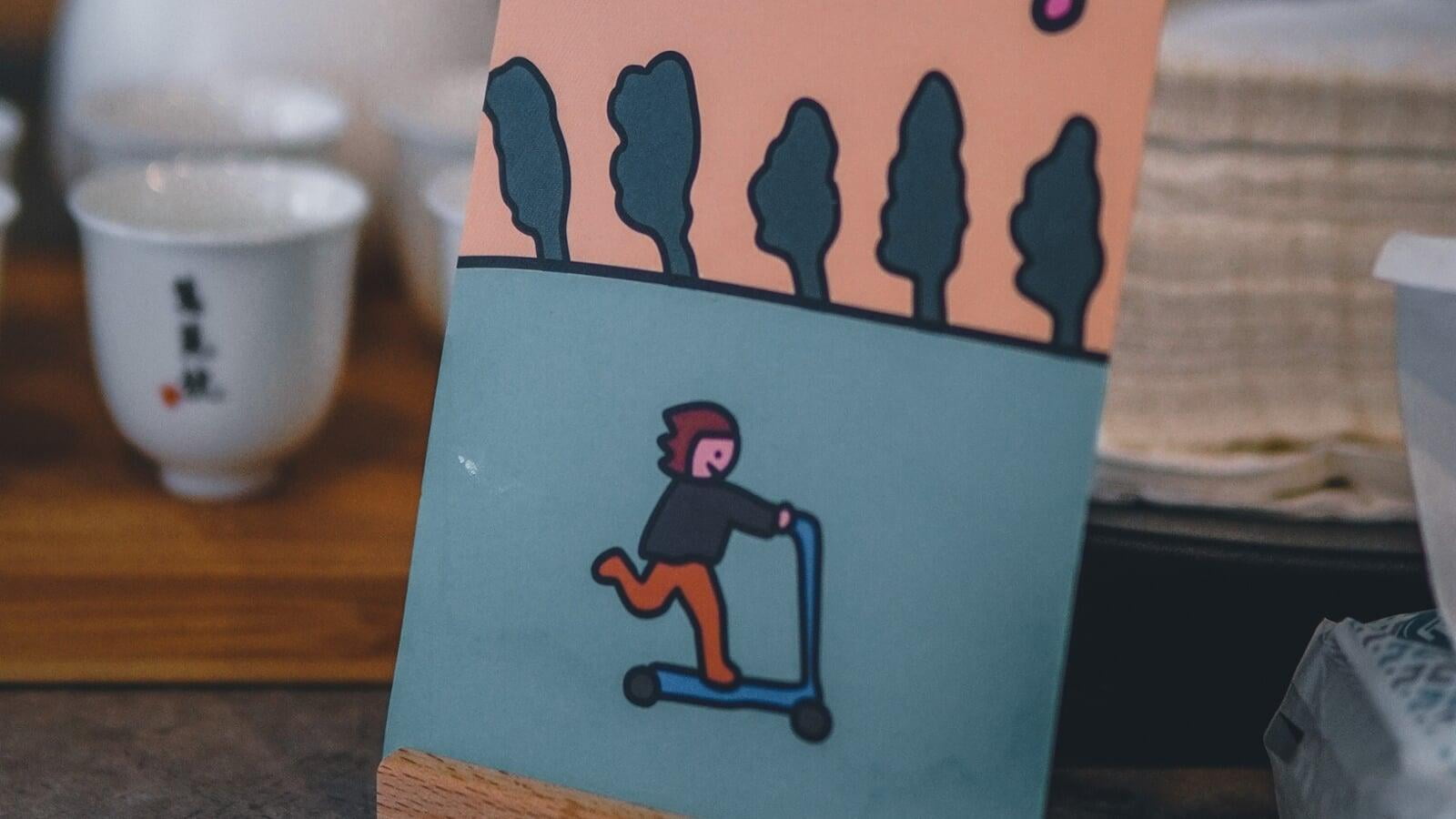
"There are two types of people who will tell you that you cannot make a difference in this world: those who are afraid to try and those who are afraid you will succeed."
Introduction
Zoho Creator has a built-in feature to create a permission set for a variety of users. You can restrict the user access in the app, by giving relevant access to the components based on the permission set.
You will be able to use the same application for multiple users with different profiles. This feature lets you set up separate profiles for a particular set of users who belong to a group/departments, customers, developers, etc.
Use Case
Let us say you have an organization where there are multiple departments with employees working in different areas.But these employees work with the same data but with different set of permissions.
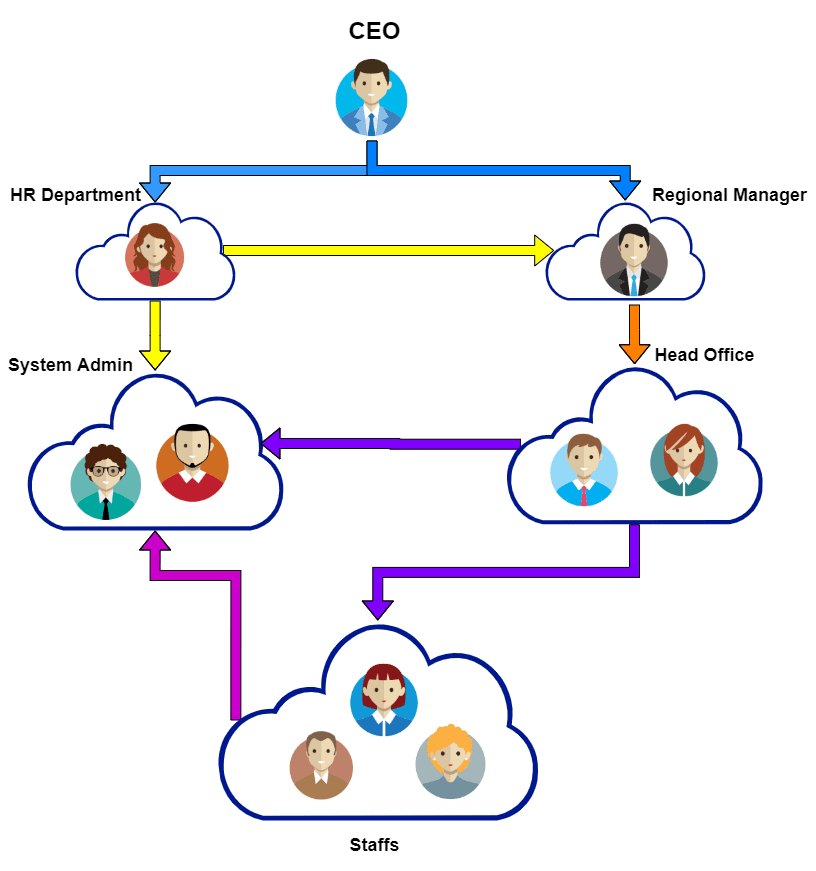
The above is a typical hierarchy of an Organization with people grouped under different departments or branches.
As you see in the above scenario where the Chief Executive Officer wants to give a salary hike to the staff. This single information has to be passed to multiple departments in the organization.
However, the amount of increment varies for each staff based on certain criteria like performance, target achievements, etc.
Some Challenges
- Data which is relevant to a particular department, is irrelevant or not needed to other departments.
- At times, you have to provide review comments to the staff by the people with managerial roles.
- Also, you have to provide approval access to certain roles only.
- In most cases of external customers, you must share the relevant data to the approved/subscribed customers only.
Creating User Permissions
For scenarios like this you can use the feature of user profile permissions in Zoho Creator. You can create specific profiles, permission sets/groups for members of each department in the organization.
You can also assign each user profile dynamically for the new staff addition or the existing staff updates in the application.
The permission set works in such a way that it shows only the relevant data configured to the user according to their profile. So sharing of information can be passed between different departments with the assigned roles/permission sets.
As you see, you can assign specific access permissions to certain departments to fill the review comments of their staff. You can add/revoke these permissions dynamically as well.
You also can configure Approval permission for certain departments/roles. This means the data will be shown to the requested department, only the specific transactions are approved by the authorized personnel. These authorized personnel must be part of the Approvers group.
Likewise, if external customers have to access the data pertained to them, you can create a specific profile for customers along with their permission sets in Zoho Creator. This allows them to access their reports/forms via the Customer Portal of the application.
For more information about customer portal usage/setup, please refer the below blog.
Conclusion
